Get Started with Business Central Setup in 30 Minutes
Starting something new—especially an ERP software—can feel overwhelming. But I recently took the plunge with Microsoft Dynamics 365 Business Central, and guess what? It only took me 30 minutes to get up and running. If you're a small or medium business owner, accountant, or just someone exploring better finance and operations tools, I’ll walk you through how I did my Business Central setup without needing a tech background.
I’ll also point out key features and how they can help your business save time and money. If you’re searching for an easy ERP solution, stick around—I promise to keep things simple.
Why I Chose Business Central
Like many others, I was drowning in spreadsheets and juggling tools that didn’t talk to each other. I needed an all-in-one system that could handle my accounting, sales, inventory, and reporting. After doing a bit of research, I realized Business Central ticked all the boxes.
Cloud-based ERP was a big keyword in my search, and Business Central stood out as one of the best. Since it’s built by Microsoft, it works seamlessly with tools like Outlook, Excel, and Teams. That made the learning curve easier for me. Dynamics 365 Business Central Online Training
The 30-Minute Business Central Setup Guide
Here’s how I got my Business Central setup done in just half an hour:
Step 1: Sign Up
Go to Microsoft’s official Business Central site and start a free trial. You’ll need a Microsoft account—if you use Outlook or Office, you already have one.
Step 2: Choose Your Region and Language
Pick the location where your business operates. This ensures compliance with local tax and accounting rules. You’ll also select your preferred language, which is a nice touch.
Step 3: Business Information
Input your business name, address, and contact info. This step only takes a couple of minutes but sets up the basics of your company profile.
Step 4: Setup Wizard
The wizard walks you through initial settings like:
• Chart of accounts
• Tax setup
• Invoice templates
• Email integration
If you’ve used accounting software for small business before, this will feel familiar. You can either go step-by-step or skip and do it later (but I recommend doing it now—it’s easy and guided).
Step 5: Connect to Excel and Outlook
With a few clicks, I connected my Excel sheets and email. This part impressed me. You can export any report directly to Excel or send quotes straight from Outlook.
Step 6: Add Products and Customers
You can import customer lists and inventory using Excel templates. It took me just 10 minutes to upload everything.
And that's it! My Business Central setup was complete. From there, I could explore dashboards, create sales invoices, check cash flow, and even set up bank connections.
Key Features I Found Most Useful
Business Central isn't just a basic finance tool—it’s a complete inventory management system. That means you can track stock levels, set reorder points, and even automate purchase orders. For me, it was a huge upgrade from manually updating spreadsheets.
Another standout was the financial reporting tools. Within minutes, I had a full overview of my profits, expenses, and receivables. You can even compare month-to-month performance on a neat dashboard.
What Makes Business Central Special?
Apart from being simple and fast to set up, Business Central is great at scaling with your business. Whether you’re just starting or running a team of 50, it grows with you. It’s ideal for small business finance, thanks to real-time data and customizable reports.
The built-in project management features are also helpful. You can budget, track hours, and manage tasks all from one place. It’s made my project planning a lot smoother. Microsoft Dynamics 365 Business Central Course Curriculum
Tips for a Smooth Experience
1. Start with the basics. Don’t get overwhelmed by all the modules. Focus on what you need now—finance, sales, or inventory.
2. Use Microsoft Learn. They have free tutorials that explain every step.
3. Test everything. Try creating a few dummy invoices and reports. It’s a safe way to learn.
4. Set up user roles. If you’re working with a team, assigning the right permissions helps keep things organized.
Final Thoughts
If you're looking for a modern business accounting software that’s quick to learn and powerful enough to grow with your company, Business Central is worth trying. My first experience was smoother than I expected. In just 30 minutes, I went from complete beginner to confidently navigating the system.
You don’t need to be an IT expert, and the built-in guidance makes the Business Central setup beginner-friendly. Whether it’s finance, operations, or reporting, this platform covers it all.
Ready to Master Business Central in Real Time?
If setting up Business Central felt easy, imagine what you can achieve with expert support and structured training!
Whether you're completely new to ERP software or want to sharpen your skills for career growth, now’s the time to dive deeper into Microsoft Dynamics 365 Business Central with expert-led guidance from Visualpath.
Join Visualpath’s Online Training Course for Business Central and go from beginner to job-ready—no prior ERP experience required!
• Step-by-step coverage of key modules like Finance, Sales, Purchase, Inventory & more
• Real-time scenarios and hands-on projects using Microsoft’s cloud-based ERP
• Learn from certified professionals in a clear, easy-to-follow format
Start with a FREE live demo class—risk-free, commitment-free, and fully beginner-friendly!
Call or WhatsApp: +91-7032290546
Visit: https://www.visualpath.in/micr....osoft-dynamics-365-b
Don’t just explore—get hands-on with Business Central today.
Book your free demo and take your first step toward a future-proof ERP career!
喜欢
评论
分享
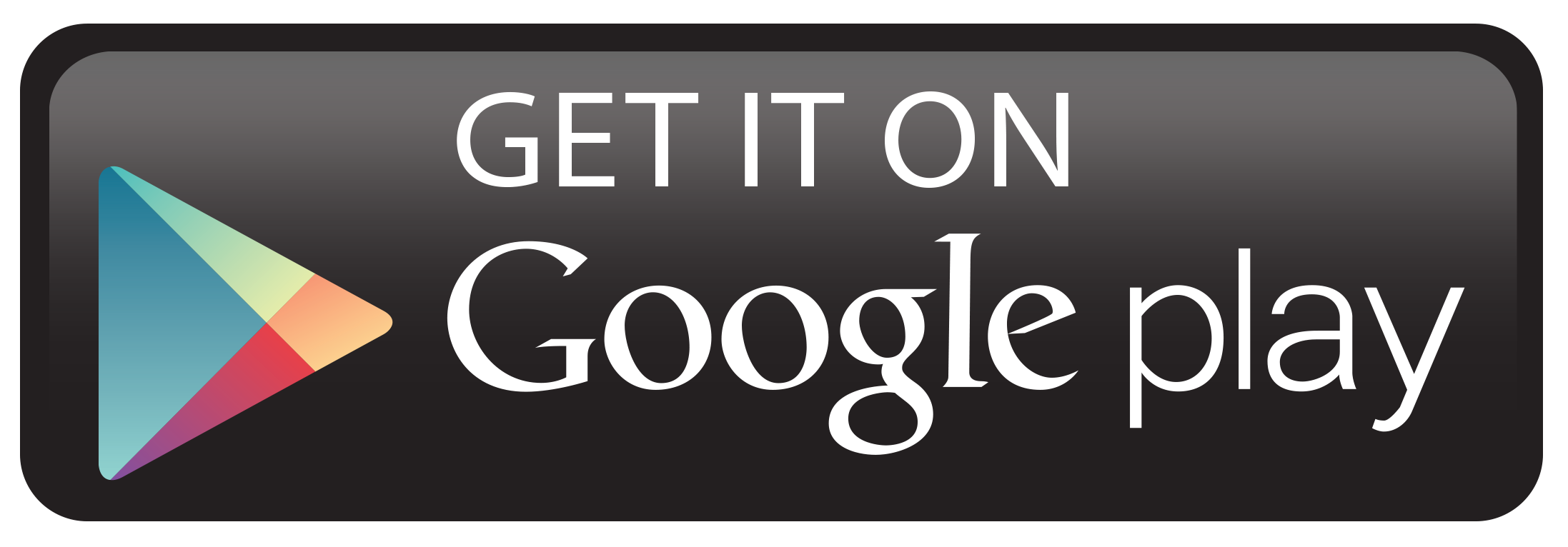
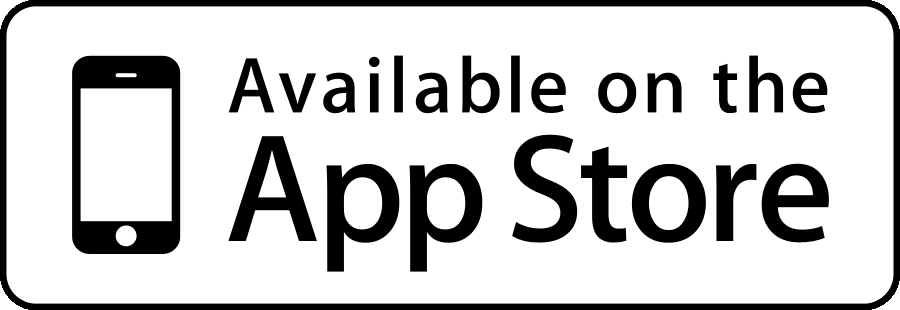







 1 (877) 773-1002
1 (877) 773-1002